The Kangaroo plugin for Rhino is a highly regarded interactive simulation and physical modeling tool used by architects, designers, and researchers. It provides a robust framework for physics-based modeling within Rhino, enabling users to simulate, animate, and analyze complex geometries and behaviors. Kangaroo Plugin adds functionality for physical behaviors to Rhino objects, including but not limited to:
- Elasticity and tensile structures
- Collisions and contact forces
- Bending and flexural behaviors
- Planarization and mesh relaxation
- Optimization of shapes and forms based on physical rules and constraints
Kangaroo Plugin operates within the Grasshopper environment, which is a visual programming tool integrated into Rhino. This allows for a highly interactive and iterative design process, where changes can be made and results seen in real time. Users can set up physical constraints and forces on geometries and then let Kangaroo Plugin simulate how those geometries would behave under such conditions, enabling exploration of form-finding, optimization, and dynamic simulation.
The tool is especially popular for architectural and structural design tasks, where understanding the physical properties and behaviors of materials and forms can significantly impact the feasibility and aesthetics of a design. Kangaroo Plugin provides a platform for experimenting with these factors in a virtual setting before any real-world application.
To use Kangaroo Plugin with Rhino 7, you should:
- Ensure you have Rhino 7 installed: Kangaroo is a plugin for Rhino, so you need to have Rhino installed on your computer first.
- Install Grasshopper: Grasshopper comes pre-installed with Rhino 6 and later versions, including Rhino 7. If you’re using Rhino 7, you should already have Grasshopper.
- Download and install Kangaroo: Visit the Kangaroo website or the ParametricHouse platform to download the latest version of Kangaroo that is compatible with Rhino 7. Installation instructions are typically provided with the download.
- Launch Grasshopper within Rhino: Once the Kangaroo is installed, you can access it from within the Grasshopper environment. Look for the Kangaroo toolbar or tab within Grasshopper to start using the plugin.
It’s also a good idea to access documentation, tutorials, and community forums related to Kangaroo and Grasshopper, as they can provide valuable insights and help you get started with specific simulations and models.
Table of Contents
List some of the physical behaviors and simulations that Kangaroo Plugin enables users to explore
Kangaroo, as a plugin for Rhino within the Grasshopper environment, enables users to explore a wide range of physical behaviors and simulations. Some of these include:
- Elasticity and Tensile Structures: Simulating the elastic behavior of materials and structures under various forces, allows for the exploration of tensile structures and their properties.
- Collisions and Contact Forces: Detecting and managing collisions between objects, as well as simulating the forces at play during contact, is essential for understanding how objects interact with each other in a space.
- Bending and Flexural Behaviors: Analyzing how objects bend and flex under load, which is crucial for the design of structural elements that need to withstand bending stresses.
- Planarization: Working with surfaces to make them more planar, which is particularly useful in architectural geometry and facade design to achieve flat panel solutions on complex geometries.
- Mesh Relaxation: Simulating the relaxation of meshed geometries to find a form that minimizes energy, useful for form-finding and optimizing shapes based on structural or aesthetic criteria.
- Gravity Simulation: Applying gravity to objects to see how they would behave under its influence, aiding in the visualization of natural object placement and stability analysis.
- Wind Loads: Simulating how wind affects structures, can help in designing buildings that can withstand or take advantage of wind forces.
- Optimization of Shapes and Forms: Using physical rules and constraints to find optimal solutions for shapes and forms, which can lead to more efficient and innovative designs.
- Cable and String Simulation: Modeling the behavior of cables, strings, and other slender elements under tension, is important for the design of suspension bridges, cable nets, and similar structures.
- Pressure and Inflation: Simulating the effects of pressure on objects, is useful for designing inflatable structures or understanding how objects deform under internal or external pressure.
These capabilities enable architects, designers, and researchers to simulate and analyze complex behaviors and interactions, facilitating a deeper understanding of the physical properties of their designs and how they might perform in the real world.
How does Kangaroo benefit the design process, particularly in architectural and structural design tasks?
Kangaroo significantly benefits the design process, especially in architectural and structural design tasks, by offering a suite of tools for simulation and optimization that can influence both the aesthetic and functional aspects of a design. Here are several ways it contributes to the design process:
- Form-Finding and Optimization: Kangaroo Plugin allows designers to explore complex forms and structures by applying physical laws and forces, helping them find optimal shapes that are not only visually compelling but also structurally sound. This process can lead to innovative designs that might not have been discovered through traditional design methods.
- Interactive Real-time Feedback: The ability to simulate and adjust designs in real time provides immediate feedback on how changes affect structural behavior and aesthetics. This interactivity enhances the designer’s ability to iterate rapidly, making the design process more efficient and creative.
- Material Efficiency: By simulating physical behaviors, Kangaroo Plugin helps in optimizing material usage, ensuring that structures are not over-engineered. This can lead to significant cost savings and sustainability benefits by minimizing waste and reducing the environmental impact of projects.
- Structural Analysis: Kangaroo provides tools for simulating structural loads, bending, tension, compression, and other forces, enabling architects and engineers to analyze how structures behave under various conditions. This helps in making informed decisions about material selection, construction methods, and safety measures.
- Fabrication and Construction: The insights gained from Kangaroo simulations can inform the fabrication and construction process, particularly for complex geometries. By understanding the behavior of materials and structures beforehand, designers can devise more effective construction strategies and troubleshoot potential issues before they arise on site.
- Collaborative Design: Kangaroo’s integration with Rhino and Grasshopper facilitates a collaborative design environment where architects, engineers, and other stakeholders can share insights and adjustments seamlessly. This collaboration can lead to a more holistic approach to design, where functional and aesthetic considerations are balanced effectively.
- Innovation and Exploration: The flexibility of the Kangaroo encourages experimentation with novel architectural concepts and structural systems. Designers can push the boundaries of traditional architecture, exploring kinetic structures, adaptive buildings, and other innovative ideas that respond to environmental conditions, user needs, and technological advancements.
- Cost and Risk Reduction: By enabling detailed simulation and analysis before physical construction begins, Kangaroo helps reduce the risk of structural failures and design errors. This proactive approach can save time and resources, avoiding costly corrections during or after construction.
In summary, Kangaroo enhances the architectural and structural design process by providing powerful tools for form-finding, optimization, and simulation.
Users can download the latest version of Kangaroo that is compatible with Rhino 7 from the ParametricHouse website. ParametricHouse is the official platform for Rhino and Grasshopper plugins, scripts, and various Rhino-compatible tools. It hosts a wide range of resources, including the Kangaroo plugin, which is regularly updated by its developer.
Where can users download the latest version of Kangaroo that is compatible with Rhino 7?
Here’s how to download Kangaroo for Rhino 7:
- Visit the ParametricHouse website: Go to parametrichouse.com.
- Search for Kangaroo Plugin: Use the search feature on the ParametricHouse website to look for “Kangaroo”. Make sure you are searching for the version of Kangaroo specifically designed for use with Grasshopper, as Grasshopper is the environment within Rhino where Kangaroo operates.
- Select the appropriate version: Ensure that the version of the Kangaroo Plugin you are downloading is compatible with Rhino 7. The website typically lists compatibility information on the download page.
- Create an account or log in: To download plugins from ParametricHouse, you may need to create an account or log in if you already have one. This is a straightforward process and also allows you to receive updates and access additional resources.
- Download and install: Follow the instructions provided on the download page to install Kangaroo into your Rhino and Grasshopper setup.
After downloading and installing, you should be able to access Kangaroo Plugin from within the Grasshopper interface in Rhino 7. For the best experience and to ensure compatibility, always make sure you are using the most current versions of Rhino, Grasshopper, and Kangaroo. Additionally, it’s a good idea to check for any specific installation instructions or requirements listed on the Kangaroo download page or documentation to avoid any setup issues.

How can users access Kangaroo once it is installed in Rhino 7?
Once Kangaroo Plugin is installed in Rhino 7, users can access it through the Grasshopper interface, as Kangaroo Plugin operates as a plugin within Grasshopper. Here’s how to access Kangaroo in Rhino 7:
- Open Rhino 7: Start by launching Rhino 7 on your computer.
- Launch Grasshopper: Once Rhino is open, you can launch Grasshopper in one of the following ways:
- Type
Grasshopperinto the Rhino command line and press Enter. - Go to the
Toolsmenu in Rhino, find theGrasshoppersubmenu, and clickGrasshopperto open it. - If you have a Grasshopper icon on your Rhino toolbar, you can click it to launch Grasshopper directly.
- Access Kangaroo Components: After the Grasshopper opens, look for the Kangaroo Plugin tab or toolbar within the Grasshopper interface. Kangaroo components are usually organized under a dedicated tab labeled “Kangaroo” or something similar, depending on the version. These components are grouped into various categories, reflecting the different types of physical simulations and operations Kangaroo can perform.
- Use Kangaroo Components: You can drag and drop these components onto the Grasshopper canvas to start building your simulation. Each component represents a different function or operation in Kangaroo Plugin, such as applying forces, setting up constraints, or initiating the solver that drives the simulation.
- Connect Components: To create a simulation, connect Kangaroo components with other Grasshopper components. You’ll typically need to provide geometry (from Rhino) and parameters (such as force magnitudes) to the Kangaroo components to define the simulation. The connections between components define how data flows through your simulation setup.
- Run the Simulation: With your simulation setup, you can start the Kangaroo Plugin solver (usually by enabling a Boolean toggle connected to the solver component) to see the simulation in action. The results will update in real-time in the Rhino viewport, allowing you to interactively explore different design options and physical behaviors.
Remember, Kangaroo Plugin is a powerful tool for physics-based simulations, and getting the most out of it may require some learning and experimentation. Numerous tutorials and resources are available online, including on the Food4Rhino website where Kangaroo is hosted, to help you get started and advance your skills in using Kangaroo within Rhino 7 and Grasshopper.
What are the necessary steps for launching Grasshopper within Rhino 7 to access Kangaroo Plugin?
To launch Grasshopper within Rhino 7 and access Kangaroo Plugin, follow these steps:
- Open Rhino 7: Start by launching the Rhino 7 application on your computer. Make sure you have Rhino 7 properly installed and updated to the latest version for the best compatibility with Grasshopper and Kangaroo Plugin.
- Launch Grasshopper: Once Rhino 7 is open, you can launch Grasshopper in one of several ways:
- Command Line: Type
Grasshopperinto the Rhino command line at the bottom of the Rhino interface and press Enter. - Menu Option: Navigate to the
Toolsmenu in the Rhino interface, find theGrasshoppersubmenu, and clickGrasshopperto open it. - Toolbar Icon: If you have a Grasshopper icon on your Rhino toolbar, simply click it to launch Grasshopper.
- Access Kangaroo Plugin: After Grasshopper opens, you will see the Grasshopper interface, which is separate from the main Rhino window. Look for the Kangaroo Plugin tab or toolbar within the Grasshopper interface. Kangaroo components are organized under a dedicated tab labeled “Kangaroo” or a similar name, depending on the version of Kangaroo you have installed. These components are categorized based on the types of simulations they perform, such as forces, constraints, and solvers.
- Drag Kangaroo Components: To use Kangaroo, drag and drop the desired Kangaroo components from the tab onto the Grasshopper canvas. These components allow you to define the physical simulation parameters, apply forces, and set up constraints for your Rhino geometries.
- Set Up the Simulation: Connect the Kangaroo components to other Grasshopper components to set up your simulation. This usually involves connecting geometry inputs (from Rhino) to Kangaroo components, specifying forces, constraints, and other simulation parameters.
- Run the Simulation: Initiate the simulation by enabling the Kangaroo solver component. This is often done by connecting a Boolean toggle set
Trueto the solver component, which starts the simulation. You can then observe the simulation results in real time within the Rhino viewport.
Following these steps, you can launch Grasshopper within Rhino 7, access Kangaroo Plugin, and start exploring physical simulations and optimizations for your design projects.
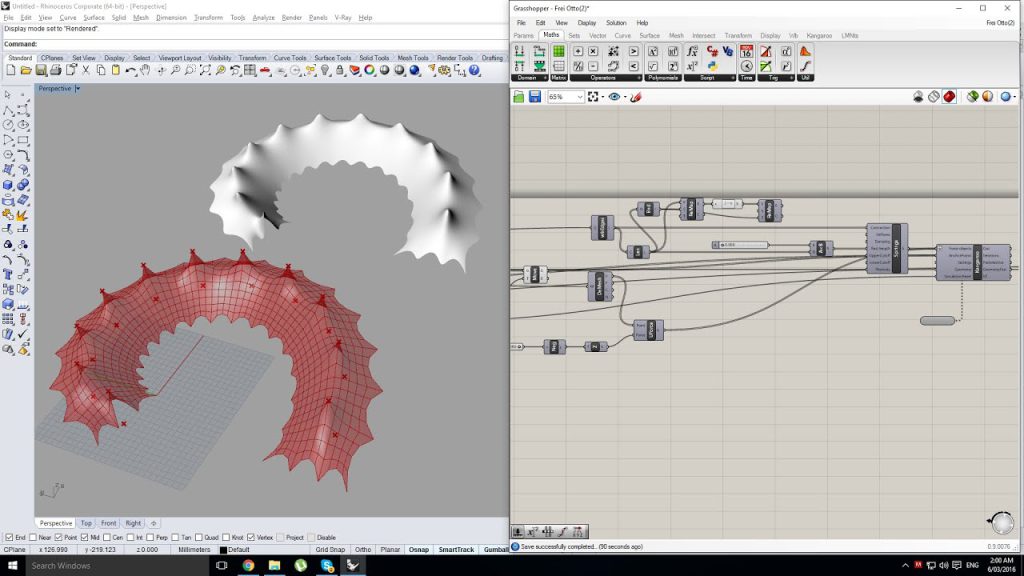
How do Kangaroo components interact with other Grasshopper components in a simulation setup?
In a Grasshopper simulation setup, Kangaroo components interact with other Grasshopper components through a data-driven workflow that is central to Grasshopper’s visual programming environment. This interaction facilitates the creation of complex, physics-based simulations involving geometry manipulation, form finding, and structural analysis. Here’s a breakdown of how this interaction typically occurs:
- Input Geometry and Parameters: The simulation setup often starts with inputting geometry (curves, surfaces, meshes, etc.) from Rhino into Grasshopper. These geometries are fed into Kangaroo components as inputs. In addition to geometry, other Grasshopper components are used to define numerical parameters, such as force magnitudes, distances for constraints, or specific properties like elasticity and strength. These parameters can be adjusted interactively to explore different scenarios.
- Setting Up the Simulation: Kangaroo components are specifically designed to simulate physical behaviors and constraints. They include solvers, goals (forces, springs, anchors, etc.), and other utilities that manage the simulation process. These components are connected to the input geometry and parameter components to define what the simulation will do. For example, you might use a ‘Length’ goal to maintain certain distances between points, or a ‘Load’ goal to apply forces simulating gravity or wind.
- Processing Data: As Grasshopper components are connected, data flows from the inputs through the Kangaroo components. This data undergoes transformation according to the physical rules and constraints defined in the Kangaroo setup. The flow of data is visually represented by the connections (wires) between components on the Grasshopper canvas, making it easy to track how information moves through the simulation setup.
- Solver Component: Central to Kangaroo’s operation is the solver component, which takes the defined goals and constraints and iteratively solves for a state where all conditions are satisfied as closely as possible. This iterative process is what simulates physical behavior. The solver component typically requires a ‘Reset’ input to start the simulation from scratch and a ‘Run’ input, often controlled by a Boolean toggle, to start or pause the simulation.
- Output and Visualization: The results of the simulation — modified geometries that adhere to the defined physical rules and constraints — are then output from the Kangaroo solver component. These outputs can be connected to other Grasshopper components for visualization, further manipulation, or analysis. For example, you might use color mapping to visualize stress distribution or connect the outputs to fabrication components for creating construction documents or physical models.
- Feedback Loop: One of the powerful features of Grasshopper and Kangaroo’s interaction is the ability to create a feedback loop. Users can adjust parameters in real-time and observe the effects on the simulation immediately. This interactive process allows for rapid exploration of design options and optimization of structures based on physical behaviors.
By interacting with other Grasshopper components, Kangaroo components enable users to incorporate complex physical simulations into their design workflows, providing a powerful tool for exploring dynamic behaviors and structural optimizations in an intuitive, visual programming environment.

